Downloads
Executable for the map editor - exactly the same as in part 27 (Windows 32bits)
Executable for the game (Windows 32bits)
Before you try to compile the code go to the "Projects" tab on the left menu, select the "Run" settings for your kit,
and set the "Working directory" to the path of "editor\data" for the editor or "game\data" for the game.
Messages

There can be up to 4 lines of text.
The messages appears from the bottom of the screen and scroll up, along with the ones above them.
Each message disappear after about 18 seconds.
And they are written with the color of a champion, or the blue color of the interface.
So let's see how we will implement them in the CInterface class.
struct SMessage
{
std::string text;
int champion;
int time;
};
std::list<SMessage> mMessages;
int messagePos;
The message structure contains:
- The text string.
- The number of the champion from which it will take its color. Or "4" for the interface color.
- A counter of frames for the 18 seconds timeout.
will be displayed right above this one.
Adding a message to the list
champion used for the color:
void CInterface::addMessage(std::string text, int champion)
{
if (mMessages.size() == 4)
mMessages.pop_back();
SMessage newMessage;
newMessage.text = text;
newMessage.champion = champion;
newMessage.time = MSG_TIME;
mMessages.push_front(newMessage);
messagePos = MSG_START_POS;
}
MSG_POS_FACTOR is simply a scaling factor as we used for the doors to get a smooth scrolling.
So this message's y coordinate is 200 pixel. That is right outside of the screen.
Later, we will scroll it upwards to make it appear on the screen.
Drawing the messages
above the other, using the right color.
void CInterface::drawMessages(QImage* image)
{
std::list<SMessage>::iterator it;
int pos = messagePos;
for (it = mMessages.begin(); it != mMessages.end(); ++it)
{
QColor color;
if (it->champion < 4)
{
color = QColor(championsColors[it->champion][0],
championsColors[it->champion][1],
championsColors[it->champion][2]);
}
else
{
color = MAIN_INTERFACE_COLOR;
}
drawText(image, CVec2(0, pos / MSG_POS_FACTOR), eFontStandard, (it->text).c_str(), color);
pos -= 7 * MSG_POS_FACTOR;
}
}
Updating the messages
that will be called every frame.
Note that it is a good practice to call these update functions at the same place, because it will make things easier
when we will implement functions like the pause.
void CInterface::updateMessages()
{
// scrolling
if (messagePos > MSG_DEST_POS)
messagePos -= MSG_SCROLL_SPEED;
if (messagePos < MSG_DEST_POS)
messagePos = MSG_DEST_POS;
// decrement times
std::list<SMessage>::iterator it;
for (it = mMessages.begin(); it != mMessages.end();)
{
it->time--;
if (it->time == 0)
it = mMessages.erase(it);
else
++it;
}
}
The resurrect message

The resurrect message, like most of the messages we will see later contains the name of a champion.
We won't add a message to the database for each champion. So we will use a placeholder character that will be replaced
by the champion's name.
<text id="MESSAGE00"># RESURRECTED.</text>
std::string CInterface::setChampionNameInString(int champion, std::string stringId)
{
std::string result = getText(stringId);
size_t pos = result.find('#');
if (pos != std::string::npos)
result.replace(pos, 1, game.characters[champion].firstName);
return result;
}
fact, this code was already used somewhere else.
int CInterface::findLastChampion()
{
for (int i = 3; i >= 0; --i)
if (game.characters[i].portrait != -1)
return i;
return -1;
}
// resurrect button
case eMouseArea_Resurrect:
{
game.lastMirrorClicked->setBoolParam("isEmpty", true);
isResurrecting = false;
mainState = eMainGame;
int champ = findLastChampion();
std::string message = setChampionNameInString(champ, "MESSAGE00");
addMessage(message, champ);
}
break;
The spells area
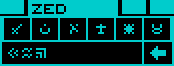
The spells area is quite complex, with many buttons to click on.
We will cover it in several parts. Each time I will highlight in red the part we are talking about.
But before that, a few words about the variables we will use.
The current caster will be stored in a variable called "currentSpellCaster" in CInterface.
The current spells of each champion will be stored as a characters string "spell" in CCharacter - remember when I write
the text routine, I choose to associate the spells symbols to the lowercase letters.
The drawing of all the elements of this area will take place in the CInterface::drawSpells() function.
The caster selection area
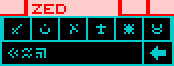
We will draw it in 3 times.
First, we draw the small buttons on the left of the selected caster.
CCharacter* c = &game.characters[currentSpellCaster];
for (int i = 0; i < currentSpellCaster; ++i)
{
if (isChampionEmpty(i) == false && isChampionDead(i) == false)
{
CRect rect(CVec2(233 + 14 * i, 42),
CVec2(244 + 14 * i, 48));
graph2D.rect(image, rect, MAIN_INTERFACE_COLOR, true);
if (isSpellsGreyed() == false)
mouse.addArea(eMouseArea_SpellCaster, rect, eCursor_Arrow, (void*)i);
}
}
if (isChampionEmpty(currentSpellCaster) == false && isChampionDead(currentSpellCaster) == false)
{
CRect rect(CVec2(233 + 14 * currentSpellCaster, 42),
CVec2(277 + 14 * currentSpellCaster, 49));
graph2D.rect(image, rect, MAIN_INTERFACE_COLOR, true);
drawText(image, rect.tl + CVec2(2, 2), eFontStandard, c->firstName.c_str(), BLACK);
}
for (int i = currentSpellCaster + 1; i < 4; ++i)
{
if (isChampionEmpty(i) == false && isChampionDead(i) == false)
{
CRect rect(CVec2(266 + 14 * i, 42),
CVec2(277 + 14 * i, 48));
graph2D.rect(image, rect, MAIN_INTERFACE_COLOR, true);
if (isSpellsGreyed() == false)
mouse.addArea(eMouseArea_SpellCaster, rect, eCursor_Arrow, (void*)i);
}
}
// change the spell caster
case eMouseArea_SpellCaster:
currentSpellCaster = (int)clickedArea->param1;
break;
The symbols buttons
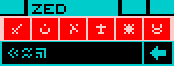
There are 4 differents pages of symbols.
We know in which one we are by counting the characters of the current spell.
int currentPage = 0;
if (isChampionEmpty(currentSpellCaster) == false && isChampionDead(currentSpellCaster) == false)
currentPage = strlen(c->spell) % 4;
Note that the symbols change depending on the page number.
char word[2] = "a";
for (int i = 0; i < 6; ++i)
{
CVec2 pos(239 + i * 14, 54);
word[0] = 'a' + currentPage * 6 + i;
drawText(image, pos, eFontStandard, word, MAIN_INTERFACE_COLOR);
if (isChampionEmpty(currentSpellCaster) == false &&
isChampionDead(currentSpellCaster) == false &&
isSpellsGreyed() == false)
{
CRect rect(CVec2(235 + 14 * i, 51),
CVec2(247 + 14 * i, 61));
mouse.addArea(eMouseArea_SpellLetter, rect, eCursor_Arrow, (void*)((int)word[0]));
}
}
But if the spells already contains 4 symbols, we clear it before.
// add a symbol to the spell
case eMouseArea_SpellLetter:
{
CCharacter* c = &game.characters[currentSpellCaster];
if (strlen(c->spell) == 4)
c->spell[0] = 0;
int i = strlen(c->spell);
c->spell[i] = (int)clickedArea->param1;
c->spell[i + 1] = 0;
}
break;
The backspace button
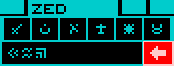
It's only a mouse area we have to define.
// back arrow
if (isChampionEmpty(currentSpellCaster) == false && isChampionDead(currentSpellCaster) == false)
{
CRect rect(CVec2(305, 63), CVec2(318, 73));
mouse.addArea(eMouseArea_SpellBack, rect, eCursor_Arrow);
}
// spell backspace
case eMouseArea_SpellBack:
{
CCharacter* c = &game.characters[currentSpellCaster];
int i = strlen(c->spell);
if (i != 0)
c->spell[i - 1] = 0;
}
break;
The "cast spell" button
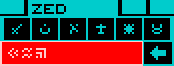
In this area, we write the current spell.
I added a parameter to the drawText() function to increase the space between the symbols because they were too close
to each other.
Note that I didn't check if the position of the symbols were exactly at the same place as the original game.
// current spell
if (isChampionEmpty(currentSpellCaster) == false && isChampionDead(currentSpellCaster) == false)
{
drawText(image, CVec2(237, 66), eFontStandard, c->spell, MAIN_INTERFACE_COLOR, 1);
if (isSpellsGreyed() == false)
{
CRect rect(CVec2(234, 63), CVec2(303, 73));
mouse.addArea(eMouseArea_CastSpell, rect, eCursor_Arrow);
}
}
Here I simply write a message. We won't check the spells for now.
// cast a spell
case eMouseArea_CastSpell:
{
CCharacter* c = &game.characters[currentSpellCaster];
if (strlen(c->spell) != 0)
{
std::string message = setChampionNameInString(currentSpellCaster, "MESSAGE01");
addMessage(message, 4);
c->spell[0] = 0;
}
}
break;
The weapons area
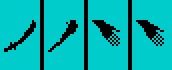
The weapons area is composed of the weapons buttons, the attacks list and the damages splash.
We will explain them separately, but here is a quick look of the variables that can be found in CInterface:
- currentWeapon: the weapon button on which we clicked.
- weaponCoolDown[4]: timers for the cooldown of each weapon.
- currentAttack: the attack on which we clicked in the attacks' list.
- attackHighlightTime: the time during which the attack is hightlighted.
- damages: the value of the damages displayed in the splash.
- damagesDisplayTime: the time during which the damage splash is displayed.
The weapons buttons
void CInterface::drawWeapon(QImage* image, int num)
{
if (isWeaponEmpty(num) == false)
{
// draw the background rectangle
CRect rect(CVec2(233 + 22 * num, 86),
CVec2(252 + 22 * num, 120));
graph2D.rect(image, rect, MAIN_INTERFACE_COLOR, true);
You can see that there is a special case when the champion's hand is empty.
We should also avoid drawing some objects. For example, an apple is not a weapon, but we will see that in another part.
// draw the weapon
CVec2 pos = CVec2(235 + 22 * num, 96);
int weapon = getWeapon(num).getType();
std::string imageFile;
int imageNum;
if (weapon != 0)
{
CObjects::CObjectInfo object = objects.mObjectInfos[weapon - 1];
imageFile = object.imageFile.toLocal8Bit().constData();
imageNum = object.imageNum;
}
else
{
// empty hand
imageFile = "gfx/interface/Items6.png";
imageNum = 9;
}
QImage objImage = fileCache.getImage(imageFile);
CRect objRect = getItemRect(imageNum);
graph2D.drawImageAtlas(image, pos, objImage, objRect, BLACK);
// grey out or mouse area
if (isWeaponGreyed(num) == true)
graph2D.patternRectangle(image, rect);
else
mouse.addArea(eMouseArea_Weapon, rect, eCursor_Arrow, (void*)num);
}
}
We will see these variables later.
When we test the mouse area in CInterface::update(), we change the state of the weapons area to display
the attack list.
// click on a weapon
case eMouseArea_Weapon:
currentWeapon = (int)clickedArea->param1;
weaponsAreaState = eWeaponsAreaAttacks;
break;
The attacks' list
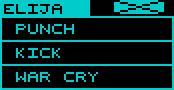
The attacks' list shows up to 3 attack for the weapon on which we clicked.
The names of the attacks will change with the weapons. For now I only used the names of the 3 attacks for the
bare hand.
There is not always 3 attacks. That depends on the skills of the character. To simulate that I used a simple
formula: The first champion has 1 attack, the second has 2 attacks, the 3rd has 3 attacks, and the 4th has 1
attack.
Now let's see the drawing function. First, we draw the background image which contains the 3 attack slots.
void CInterface::drawAttacks(QImage* image, int num)
{
// draw the background image
QImage attacksBg = fileCache.getImage("gfx/interface/WeaponsActions.png");
CVec2 pos(233, 77);
graph2D.drawImage(image, pos, attacksBg);
// hide unused slots
int nbAttacks = (num % 3) + 1;
if (nbAttacks != 3)
{
CRect rect(CVec2(233, 98 + (nbAttacks - 1) * 12),
CVec2(319, 121));
graph2D.rect(image, rect, BLACK, true);
}
// draw character's name
CCharacter* c = &game.characters[num];
drawText(image, CVec2(235, 79), eFontStandard, c->firstName.c_str(), BLACK);
To draw the highlighted one, we use the function to invert the colors that we used for the arrows.
// draw attacks' names
for (int i = 0; i < nbAttacks; ++i)
{
static char attackName[16];
sprintf(attackName, "ATTACK%02d", i);
drawText(image, CVec2(241, 89 + i * 12), eFontStandard, getText(attackName).c_str(), MAIN_INTERFACE_COLOR);
if (attackHighlightTime != 0 && currentAttack == i)
{
CRect rect(CVec2(234, 86 + i * 12),
CVec2(318, 96 + i * 12));
graph2D.Xor(image, rect, MAIN_INTERFACE_COLOR);
}
}
// mouse areas
if (isWeaponGreyed(num) == false && attackHighlightTime == 0)
{
for (int i = 0; i < nbAttacks; ++i)
{
CRect rect(CVec2(234, 86 + i * 12),
CVec2(318, 96 + i * 12));
mouse.addArea(eMouseArea_Attack, rect, eCursor_Arrow, (void*)i);
}
CRect rect(CVec2(290, 77), CVec2(314, 83));
mouse.addArea(eMouseArea_CloseAttack, rect, eCursor_Arrow);
}
}
highlighted for a short period of time.
// click on an attack
case eMouseArea_Attack:
currentAttack = (int)clickedArea->param1;
attackHighlightTime = ATTACK_HIGHLIGHT_TIME;
break;
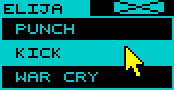
As for the messages we write an update function to decrement this counter. When it reaches 0, two things
happen:
- We start the weapon's cooldown timer.
- Randomly we either go back to the weapons' buttons, or we display the damages splash.
void CInterface::updateWeapons()
{
// attack highlight
if (attackHighlightTime > 0)
{
attackHighlightTime--;
if (attackHighlightTime == 0)
{
weaponCoolDown[currentWeapon] = currentAttack * 60;
if ((rand() % 2) == 0)
{
weaponsAreaState = eWeaponsAreaWeapons;
}
else
{
damages = rand() % 200 + 1;
damagesDisplayTime = DAMAGES_DISPLAY_TIME;
weaponsAreaState = eWeaponsAreaDamage;
}
}
}
The damages splash

The damages splash is simply displayed for a short amount of time.
void CInterface::drawDamages(QImage *image)
{
QImage damagesBg = fileCache.getImage("gfx/interface/DamageDone.png");
static char damagesStr[8];
sprintf(damagesStr, "%d", damages);
int length = strlen(damagesStr);
float scaleX = 0.44f + (length - 1) * 0.24f;
CVec2 pos(258 - (length - 1) * 10, 81);
graph2D.drawImageScaled(image, pos, damagesBg, scaleX, false, 0.82f);
CVec2 textPos(274 - (length - 1) * 3, 97);
drawText(image, textPos, eFontStandard, damagesStr, MAIN_INTERFACE_COLOR);
}
// damages timer
if (damagesDisplayTime > 0)
{
damagesDisplayTime--;
if (damagesDisplayTime == 0)
weaponsAreaState = eWeaponsAreaWeapons;
}
The cooldown
be greyed out.
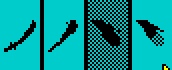
The cooldown is also handled in updateWeapons().
// weapons cooldowns
for (int i = 0; i < 4; ++i)
if (weaponCoolDown[i] > 0)
weaponCoolDown[i]--;